LOWDOWN
Migrating Adapt elearning from the v2 framework to v4
From October 2019 Adapt from Can Studios authoring tools will use the v4 Adapt framework, rather than the v2 framework. Here we explain what that means and summarise what action our existing authoring tool users need to take.
Most people use the Adapt from Can Studios authoring tool without ever thinking about the underlying Adapt framework. Which is great – we love that it lets non-technical authors create interactive, responsive, HTML5 elearning so easily.
But a lot of the power of Adapt comes from the framework – and existing customers whose tool uses v2 need to start migrating their courses. Don’t worry, it’s not so difficult, and we’re here to help if you do hit any snags – just give us a shout.
In this piece we cover:
What’s the difference between the Adapt authoring tool and framework?
Adapt framework code contains all the functionality to render a responsive e-learning course. It’s not dependent on the authoring tool.
The framework has no graphic user interface; to build a course in the framework alone you have to use JSON text files and build it via the command line. This would be very difficult for anyone who isn’t already a competent coder.
The authoring tool translates the framework into more user-friendly forms and pages for building content – the sort of interface most people are familiar with from everyday software and apps. It also provides a way to more easily manage and configure plug-ins, components and extensions.
Each authoring tool can only be connected to (ie building in) a single version of the framework.
What’s new in the v4 framework?
There have been many bug fixes and features added since v2 was released in 2015; as you would expect new features will tend to be developed for the later version. Version 3, for example, improved support for xAPI and allowed question feedback panels to have custom titles.
Courses built using v4 offer a number of additional advantages too, especially for those completing elearning using assistive technology (such as screen readers).
Find out more about v4 accessibility features here.
We will start launching authoring tools using framework v4.3.0 – you can read the full change list for this version and all other versions here.
Accessibility mode is dead – long live accessibility
Adapt Framework Version 4 put accessibility for all at the heart of this open source e-learning tech. Starting by getting rid of the accessibility mode. Yes, really…
I’m already using Adapt from Can Studios on the v2 framework, do I need to move to v4?
We will stop supporting and maintaining authoring tools that use the v2 framework in our standard plans at the end of March 2020. You can either move your courses to a server with v4 framework or talk to us about a custom support plan.
Will courses already out there in the wild, on an LMS, start to break?
Courses built using Adapt from Can Studios are not “attached” to the server that made them. Therefore they should continue to work, unaffected by your change of authoring tool until you specifically rebuild and replace them. But as with any legacy technology, problems may well begin to develop over the coming years because browsers and learning management systems will be updated, and the v2 framework won’t be.
How do I migrate a v2 framework course to v4?
Because a single Adapt authoring tool can only work with a single framework version, you’ll need to run two authoring tools (servers) and, in essence, copy your courses to the new server. More accurately, you’ll export the source files of your courses from the authoring tool using the old framework and import them into the authoring tool on the new framework, which will perform the update process.
How do I import courses into my v4 framework authoring tool?
First you need to export the course source files (not the SCORM file) from your v2 framework authoring tool. To do this:
open the course (in advanced mode)
use the “Export source” button in the left hand menu.
You’ll only have this option if you are an administrator. Neither course creators nor authenticated users can download source files.
To import the source files to your v4 framework authoring tool you will also need to be an administrator; then you should:
ensure you are in advanced mode
select “Import source” from the main menu.
When importing content from a different framework version, the authoring tool will examine each plugin used in the course for compatibility. It uses a traffic light system to tell you whether that plugin is supported in the authoring tool you are using, and consequently whether the import is possible.
The categories are:
White – These plugins, as used in the course, match the version used in the authoring tool so there’s no problem. They won’t even appear on the import details screen.
Green (install) – Your current authoring tool doesn’t have this plugin installed, but the version of the plugin used in the course is compatible. The plugin will be installed into your authoring tool from the course.
Green (update) – Your current authoring tool has a version of this plugin installed already, but the version of the plugin used in the course is newer. Your current authoring tool will be updated to use the newer plugin version from the course.
Amber – The version of these plugins in your course are either not compatible with this authoring tool, or a newer version is already installed. The imported course will use the authoring tools existing version. You should test your course once imported.
Red – These plugins are not supported in this authoring tool. You must remove or update these plugins before you can continue with the import.
So long as your course doesn’t have any red-rated plugins you will be able to import it; the imported course will now use the version of framework that your authoring tool runs on.
Red plugins will block the import. These plugins must be updated or removed from the course. To do this, edit the course in an authoring tool that uses the framework the course was built with and update or remove those plugins.
Alternatively, you can update plugins on a stand alone basis and install these into your v4 authoring tool. (But this is something you do outside the authoring tool and is a much more technical task, requiring direct editing of the plugins’ code.) When you try to import your course, the import process will automatically swap out the old version of the plugin for the new one and you will be able to import the course.
Will I have to pay for two authoring tools?
Only if you want to develop courses in v2 and v4 frameworks.
As an existing Can Studios customer you just need to let us know when you’re ready to move your courses to the v4 framework and we will activate your new server. All our customers will get 30 days free when they start a package using the v4 framework, so you can migrate courses without paying extra subscription costs.
Your new authoring tool on the v4 framework will be a completely new, empty account: it won’t have any courses, assets or additional users. So it’s a good opportunity to do housekeeping and declutter your authoring environment.
Not tried Adapt authoring yet?
Our easy-to-use interface makes creating HTML5 elearning a breeze.
Find out more and try it free for 30 days
Let us know when you are ready to turn off your old authoring tool, and just continue to pay for the new one.
To help you see at a glance which tool you are in, domain names for new authoring tool instance will automatically include the framework number, for example:
yourcompany.adaptauthoringtool.com
yourcompany.v4.adaptauthoringtool.com
You can continue to use your v2 based server until March 2020 after which we will need to discuss turning it off or a custom level of support.
Does working with the v4 framework give me access to all the same components/plugins?
Background Scroll is the only one of our exclusive plugins that won’t work in V4. We’ve retired it because recent advances in Adapt theming/styling options have made it less relevant, so updating it to be truly accessible wasn’t worth the investment.
The rest of our exclusive plugins, and all the core/community plugins we have in Adapt from Can Studios as standard, have all been updated and work with the v4 framework’s improved accessibility options. For example, they work more intuitively with standard screen reader controls.
There are some third party plugins out there that won’t work in v4. Because Adapt from Can Studios allows access to plugin management, it’s possible that you use some of these. Where customers have reported problems we have been able to provide fixes and get these working. However, support of this type isn’t covered by the standard Adapt from Can Studios subscription, so if you’d like an estimate for work on a third-party plugin, talk to us.
What if I have courses using custom themes?
If the theme is compatible with v4 already, and is in a course you are importing, it will be installed into your authoring tool and then be available for use in other courses. If it is not compatible with v4 then the traffic light page will alert you to this when you import the course.
If you’ve only ever seen the theme on v2 before then you should give it a test on v4. So far the themes we have tested have worked fine, with some needing minor tweaks. If you hit any problems just give us a call.
What about all the picture and video assets I had in my previous tool?
Any that are used in a course will be contained in the course export and imported into your new tool when you import the course.
If you have items that you’d want to use in future but that are only in asset library, not used in courses, then you will need to manually add these to your new authoring tool.
How can I tell which version of the framework an authoring tool or course uses?
If you are using an Adapt from Can Studios authoring tool and your server was started before Friday 4 October 2019, it uses the v2 framework. If it was started after Friday 4 October 2019 your authoring tool runs on the v4 framework. Or just look at the domain name (see above).
If you’ve used an open source authoring tool and don’t know which framework version it runs on, you can find out by exporting a course. Open the courses export folder, where you’ll find a package.json file. If you open that, the first two properties tell you the framework version you have and show something like this:
“name”: “adapt_framework”,
“version”: “4.3.0”,